The Status Page is the easiest and fastest way to find out if there is any instability in the network and in UPX platforms or services related to cybersecurity, performance and technical support.
Learn how to sign up for real-time notifications:
Step 1
Accessing the upx.com website, in the footer, the user can click on Status Page which will automatically be redirected to the page or can type status.upx.com directly in the browser.
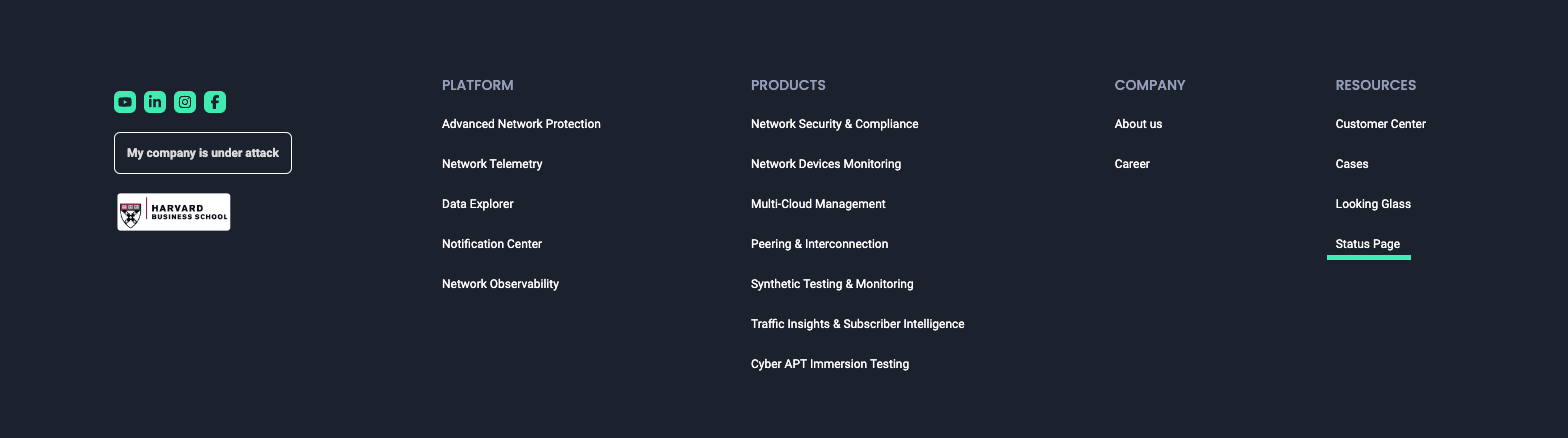
Step 2
When accessing the Status Page, click on the “Get updates” button in the top right corner and choose the way you want to receive the information.
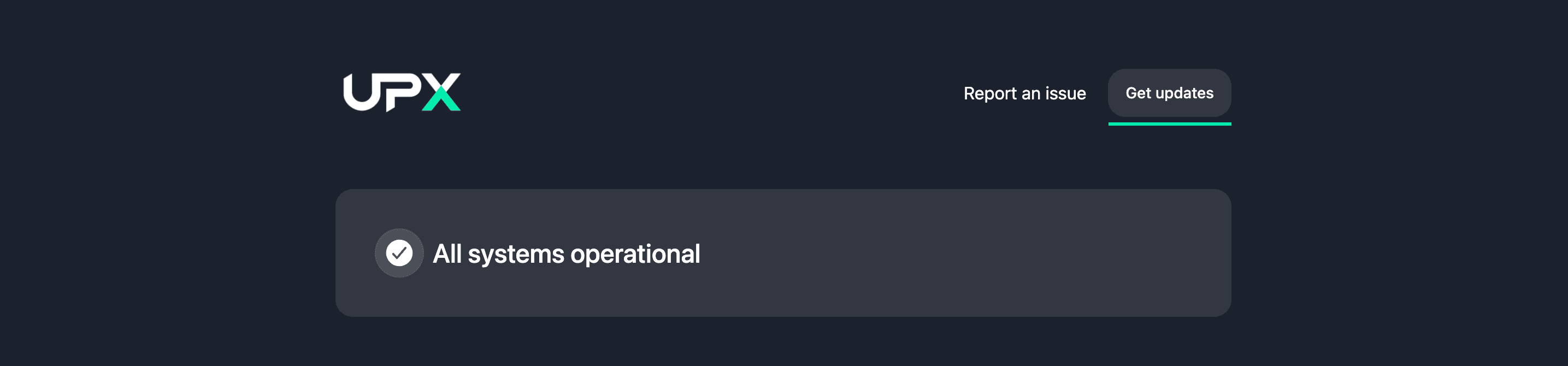
To receive notifications, you can choose different communication channels: E-mail, Slack, Microsoft Teams, Google Chat or configure Webhook, RSS, Atom and also obtain the API key to integrate UPX notifications with other systems.
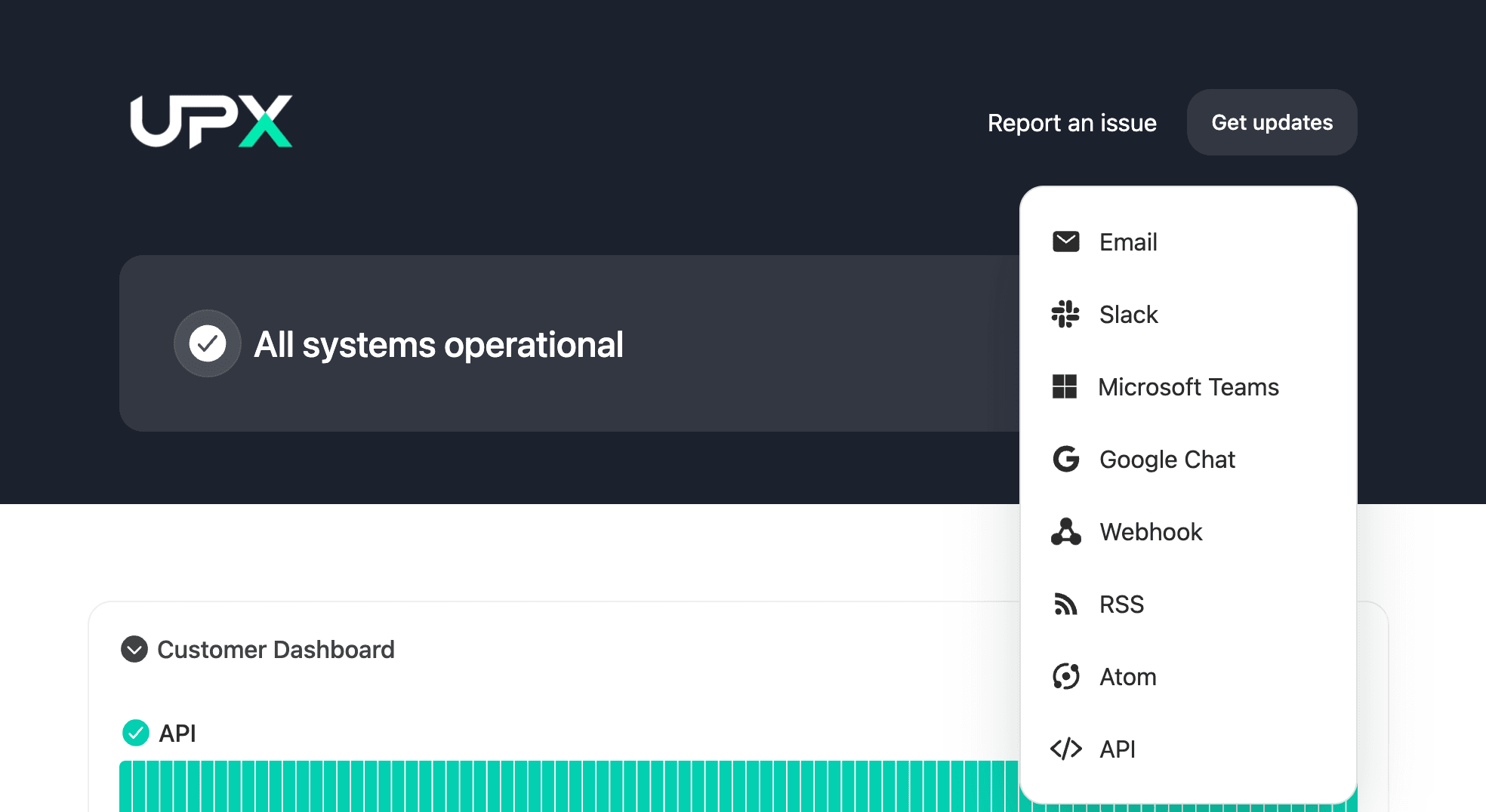
Step 3
After signing up, you will be able to select which notifications you want to receive or opt for all of them and also which components you want to be notified about.
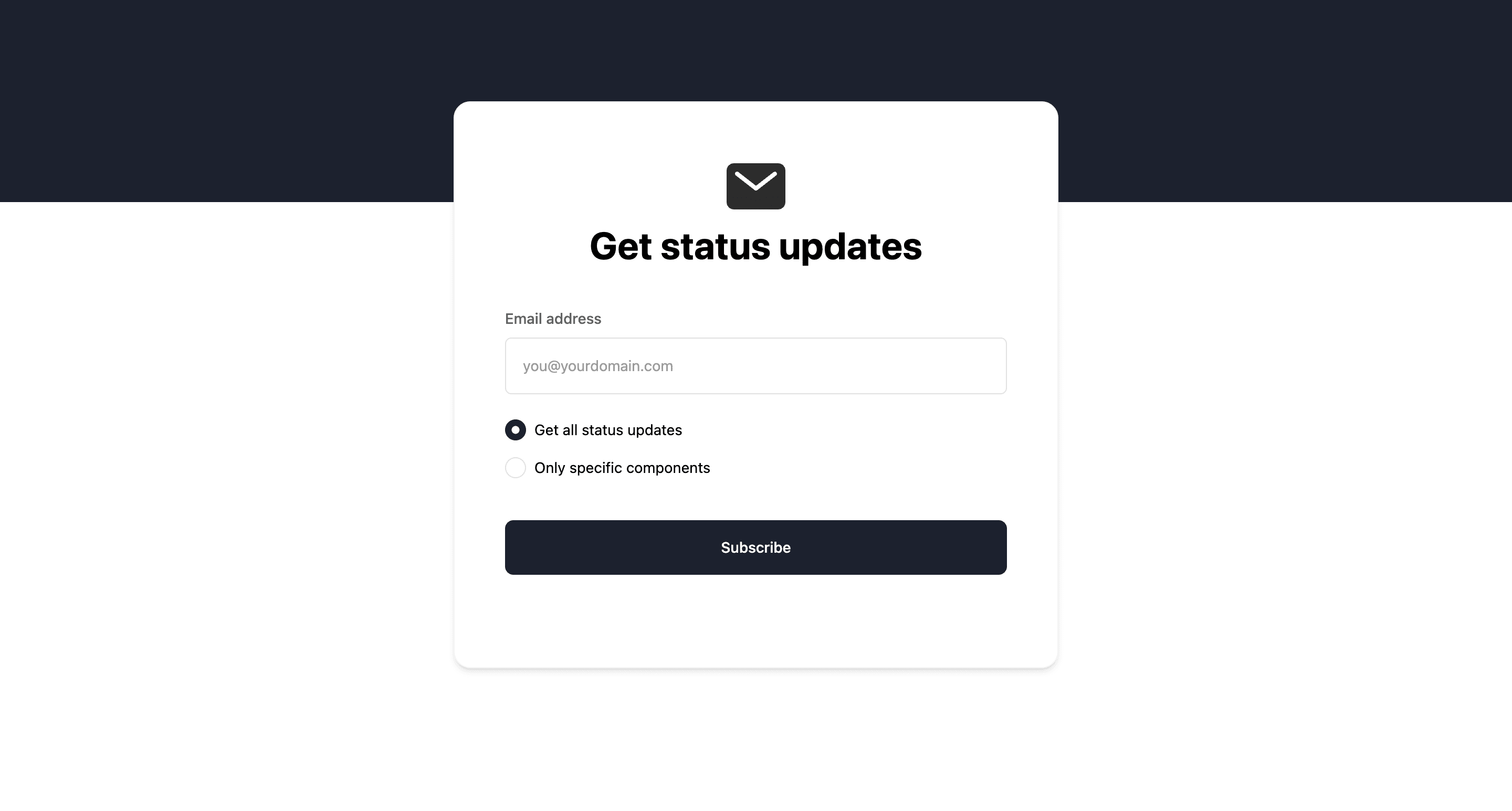
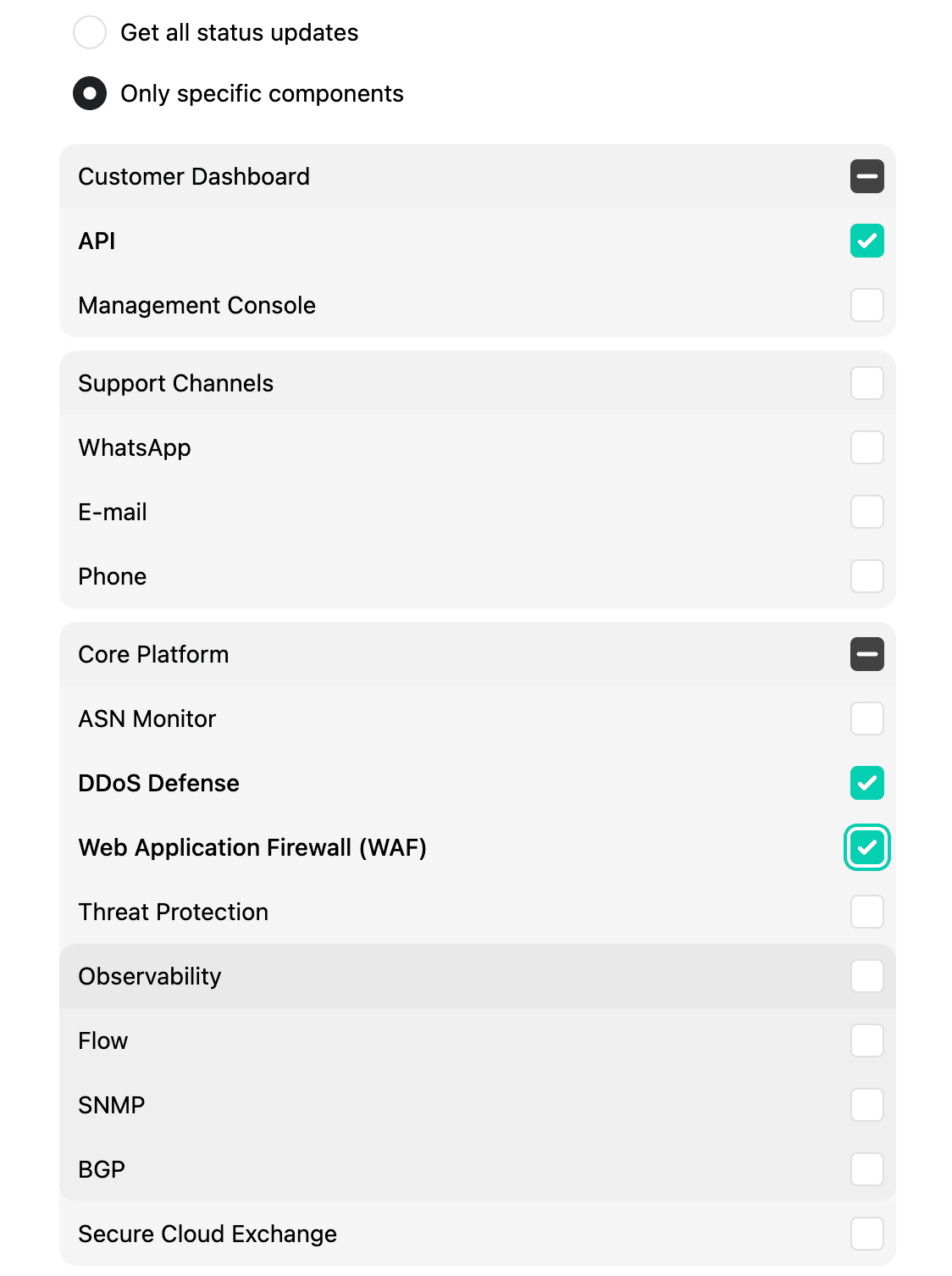
Once you have finished editing preferences, you will receive notifications whenever there is an update, occurrence and/or instabilities in real time.
